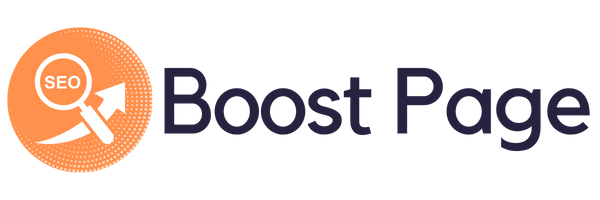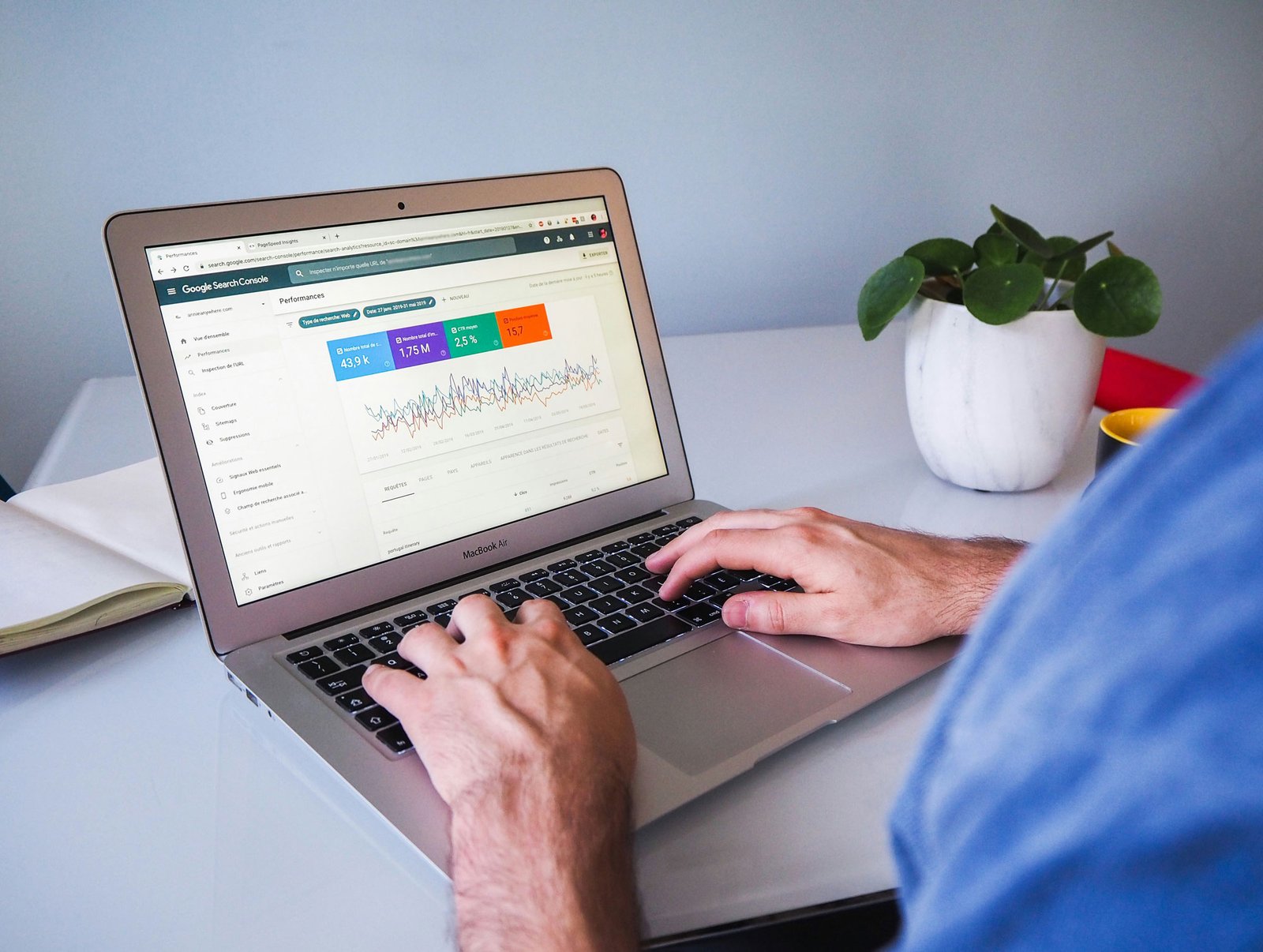The Epson Expression Home XP‑445 is a compact all‑in‑one printer offering print, scan, and copy functionality with robust wireless connectivity. Designed for home use, it features a 6.8 cm color LCD, memory card support, and individual ink replacements for efficient cost control (epson.com, epson.eu).
Proper driver installation is critical for harnessing the printer’s full capabilities. Drivers act as translators between your operating system (OS) and printer hardware; incorrect or outdated drivers can cause issues such as poor print quality, unresponsive scanning, wireless connectivity errors, and even printer unrecognition by the computer.
While third‑party sites like epsondrivercenter.com may offer convenient driver downloads, relying on unofficial sources can expose users to outdated files, missing utilities, and potential security risks. In contrast, Epson’s official Download Center ensures drivers are fully verified, regularly updated, and compatible with current OS versions. This article explores driver installation via both Epson’s official site and epsondrivercenter.com, covering benefits, risks, and best practices.

Understanding the Epson XP‑445 and Its Driver Needs
The XP‑445’s core features include:
- Multifunction operation: print, scan, and copy in one device
- Wireless connectivity: supports both Wi‑Fi and Wi‑Fi Direct
- Mobile printing support: via Epson iPrint, Email Print, Epson Creative Print, and cloud services such as Dropbox, Google Drive, Evernote, OneDrive (epson.eu)
- PC‑free photo printing: directly from memory cards using the LCD
Drivers serve as critical interface layers between the OS (Windows, macOS, mobile platforms) and the printer hardware. They translate computer commands into precise instructions the printer can execute. Without correct drivers:
- Print jobs may fail or produce blank or distorted output
- Scanning may not be enabled or may deliver corrupted graphics
- Wireless setup and Epson Connect services could malfunction
Using outdated or wrong drivers often results in system mismatches—leading to errors or limited access to vital utilities like Epson Event Manager or Firmware Updater. Regular updates ensure smooth compatibility with evolving operating systems and improved print performance. Epson profiling and driver updates often include bug fixes and enhanced security patches that are essential to keep your device running optimally.
Official Sources for Epson XP‑445 Drivers
Epson’s official Support Page is the most reliable source for current, verified driver packages for the XP‑445 model. Visit the global support hub or regional sites (e.g., Epson EU, Epson US) to locate drivers, utilities, manuals, and frequently asked questions (epson.com).
On the Epson Europe support page for the XP‑445, you can select your specific operating system (Windows, macOS, Linux, Android, iOS) and download compatible software, such as:
- Printer driver package (inclusive of print and scan functions)
- Epson Event Manager utility for scanner control
- Epson Connect setup tools (Email Print, Remote Print) for mobile/cloud integration (epson.ie)
Steps to locate drivers:
- Navigate to the Epson Support homepage
- Enter “XP‑445” in the search box and select the appropriate region
- Choose your operating system manually—even if auto‑detected incorrectly—to ensure accurate downloads
- Download the full driver and utility bundle
These official downloads are digitally signed, regularly updated, and tested for compatibility. Users are also able to view product manuals (e.g. User’s Guide, Startup Guide) and troubleshoot FAQs specific to the XP‑445. Epson Software Updater helps automate firmware and driver upgrades, ensuring your device is always current.
What epsondrivercenter.com Claims to Offer
Third‑party aggregators like epsondrivercenter.com present themselves as user‑friendly portals offering the XP‑445 driver for various OS versions—typically listing Windows 7 through Windows 11 (32‑ and 64‑bit) and macOS compatibility. They usually provide:
- Printer driver files (.exe or .pkg)
- Scanner driver utilities
- Installation instructions and support tips
These sites emphasize ease of access, minimal navigation, and simplified process flows. They may appeal to users seeking quick downloads without visiting the official site. However, unlike official sources, there is little to guarantee that these files are latest versions, properly signed, or containing needed utilities like firmware updaters or Epson Connect tools. Articles published on trusted sources caution users to verify file authenticity before installation (epson.com).
Risks & Concerns: Third‑Party Sites vs Official Source
Using a third‑party site poses several risks:
- Outdated drivers that may lack important fixes or optimizations
- Missing utilities such as Epson Event Manager or Firmware Updater
- Security risks: unsigned, unverified executables may contain malware
- Unreliable update frequency—files may not reflect the most recent OEM release
By contrast, Epson’s official support ensures:
- Highest trust level via verified, digitally signed software
- Consistent, regular updates aligned with OS support schedules
- Integrated downloads including all necessary support tools
| Source | Trust Level | Update Frequency | Security Assurance |
| Official Epson Support | Highest | Frequent | Digitally-signed verified |
| epsondrivercenter.com | Moderate | Unknown/Varying | No guarantee, third-party |
Given these considerations, users are strongly advised to prefer official Epson downloads for full functionality and safety.
Step‑by‑Step Download and Installation (Via Official Epson Site)
Locate and Download
- Visit Epson’s official Support site and search for XP‑445
- Select your operating system from the dropdown to ensure compatibility
- Download the Full Driver & Utilities Package (usually includes printer driver, scanner driver, Event Manager, optional firmware updater)
Download file sizes vary by OS but typically range between 100 MB to 250 MB depending on bundled utilities.
Installation Process (Windows / macOS)
Windows
- Uninstall any previous Epson drivers to avoid conflicts
- Run the downloaded .exe file
- Follow the installer prompts:
- Accept the license agreement
- Choose connection type (USB or Wi‑Fi)
- Install Event Manager and optional components
- Restart your computer if prompted
macOS
- Open the downloaded .dmg file and double-click the installer package
- Follow the wizard to install printer drivers, scanner support, and optional Epson Connect tools
- If required, grant permissions for network access
- Add the XP‑445 printer via System Settings > Printers & Scanners
Finally, launch Epson Software Updater to check for firmware or utility updates and complete installation.
Step‑by‑Step via epsondrivercenter.com
Although not recommended, here is what the process typically looks like:
- Navigate to epsondrivercenter.com and search for XP‑445
- Choose your operating system from their list
- Click “Download” to obtain the driver file (e.g., .exe or .pkg)
- Save file to disk and run the installer
- Follow on-screen prompts—usually simplified steps without firmware or utility options
- Restart computer and printer if installation prompts
Note that this method often lacks Epson Connect setup tools and may produce missing functionality or outdated driver behavior. Users should exercise caution and perform antivirus scanning before installation.
Compatibility Across Operating Systems
Officially Supported Systems
Epson officially supports:
- Windows: 7, 8, 8.1, 10, 11 (32‑ and 64‑bit)
- macOS: from El Capitan (10.11) through Sonoma (macOS 14) and up to Sequoia (macOS 15) (epson.com)
- Linux: limited support; Epson does not offer native drivers, but scanning may work via third-party software
Challenges & Workarounds
As operating systems evolve, driver compatibility may lag. Epson Software Updater can deliver firmware and driver updates that restore compatibility. On unsupported platforms (e.g. Linux), users may rely on VueScan, which includes a reverse-engineered Epson XP‑445 scanner driver for Windows, macOS, and Linux (hamrick.com).
| Operating System | Official Support | Notes |
| Windows 7 through 11 | Yes | Drivers via Epson Download Center |
| macOS El Capitan through Sequoia | Yes | Compatible up to macOS 15 (2025 release) |
| Linux | No native support | VueScan alternative possible |
Keeping Drivers and Firmware Updated
Maintaining up-to-date drivers and firmware is essential. Epson’s Software Updater utility (available via the support pages) regularly scans for updates to:
- Printer drivers and scanner utilities
- Firmware patches for security and performance improvements
- Mac/macOS-specific updates ensuring compatibility with new system releases (epson.eu)
Users should check for updates every few months or when migrating to a new OS. Regular firmware updates can:
- Resolve known bugs
- Improve print quality and stability
- Enhance wireless performance and security
Official links for Software Updater downloads and instructions are provided on Epson’s Connect or regional support pages for the XP‑445.
Troubleshooting Common Driver Issues
Common symptoms of driver-related issues include:
- Error messages like “Printer not recognized” or scan utilities failing
- Poor image quality, faded prints, or mismatched color output
- Unstable wireless connectivity or inability to discover the printer on the network
Recommended troubleshooting steps:
- Use Epson Support hub to search for error codes or symptoms (epson.com)
- Reinstall drivers: uninstall the previous Epson driver, then reinstall via official installer
- Check connectivity: ensure printer and devices are on the same network, reset Wi‑Fi if necessary
- Clear print queue and restart the system
- Use Epson Event Manager or connect utilities to verify scanner function
- Consult official FAQ or manual documentation for model‑specific error codes and resolution guidance
Best Practices & Safety Tips
To ensure reliable operation and safeguard your system:
- Always download drivers from official Epson Support pages, not third‑party aggregators
- Verify site security: official Epson pages use HTTPS and have no unexpected ads or redirects
- Install genuine Epson ink cartridges, as aftermarket inks may cause hardware issues or incompatibility
- Perform regular printer maintenance (e.g. printhead cleaning via Epson utilities)
- Use Epson Software Updater to keep firmware and software current
- Avoid downloading from websites that prompt additional software or toolbars—stick to genuine Epson files
FAQs
Can I install the XP‑445 driver on macOS Sonoma?
Yes—official support extends through macOS 14 (Sonoma) and macOS 15 (Sequoia), though functionality may require Epson Software Updater to apply compatible versions.
What if Epson doesn’t offer a native Linux driver?
You can use VueScan, which provides a built-in XP‑445 scanner driver compatible with Linux, Windows, and macOS (hamrick.com).
How often should I update the printer firmware?
Run Epson Software Updater every few months or whenever you change your operating system, to ensure the latest firmware and driver fixes are installed for stable performance.
Conclusion
In summary, for the Epson XP‑445, downloading drivers via official Epson support pages ensures you get verified, up‑to‑date software and full functionality. Third‑party sites like epsondrivercenter.com may appear convenient, but carry risks of outdated files, missing features, and security vulnerabilities.
Use Epson’s Download Center and Software Updater to install and maintain drivers safely. Only consider third‑party sources if official downloads are inaccessible—and even then, verify files thoroughly.